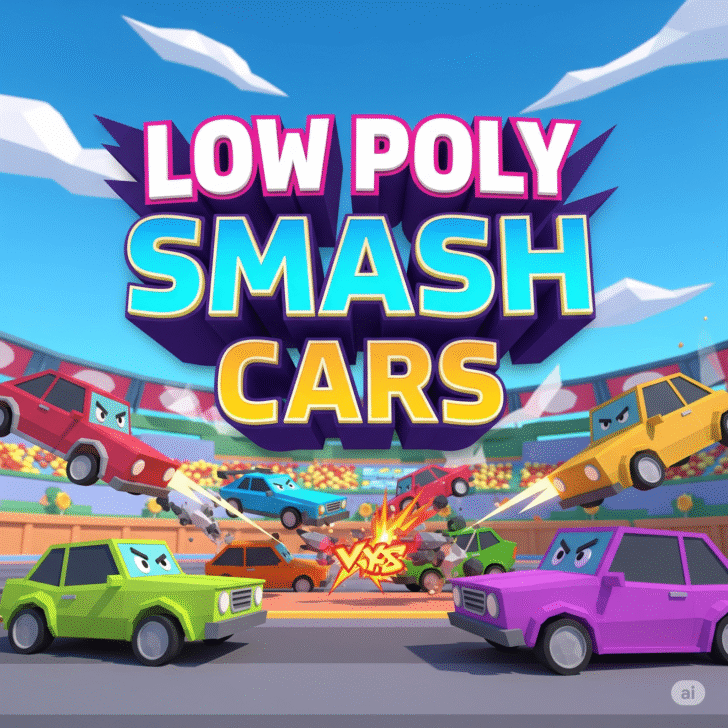Low Poly Smash Cars
Low Poly Smash Cars
Low Poly Smash Cars is an action-packed, arcade racing title that drops you into vibrant, blocky arenas where vehicular mayhem reigns supreme. Whether you’re a casual gamer or a speed demon, mastering the game’s intuitive keyboard layout will have you dominating demolition derbies in no time. In this guide, you’ll learn exactly which keys to use and how to harness each control to outmaneuver opponents, rack up high scores, and enjoy every explosive moment on the track.
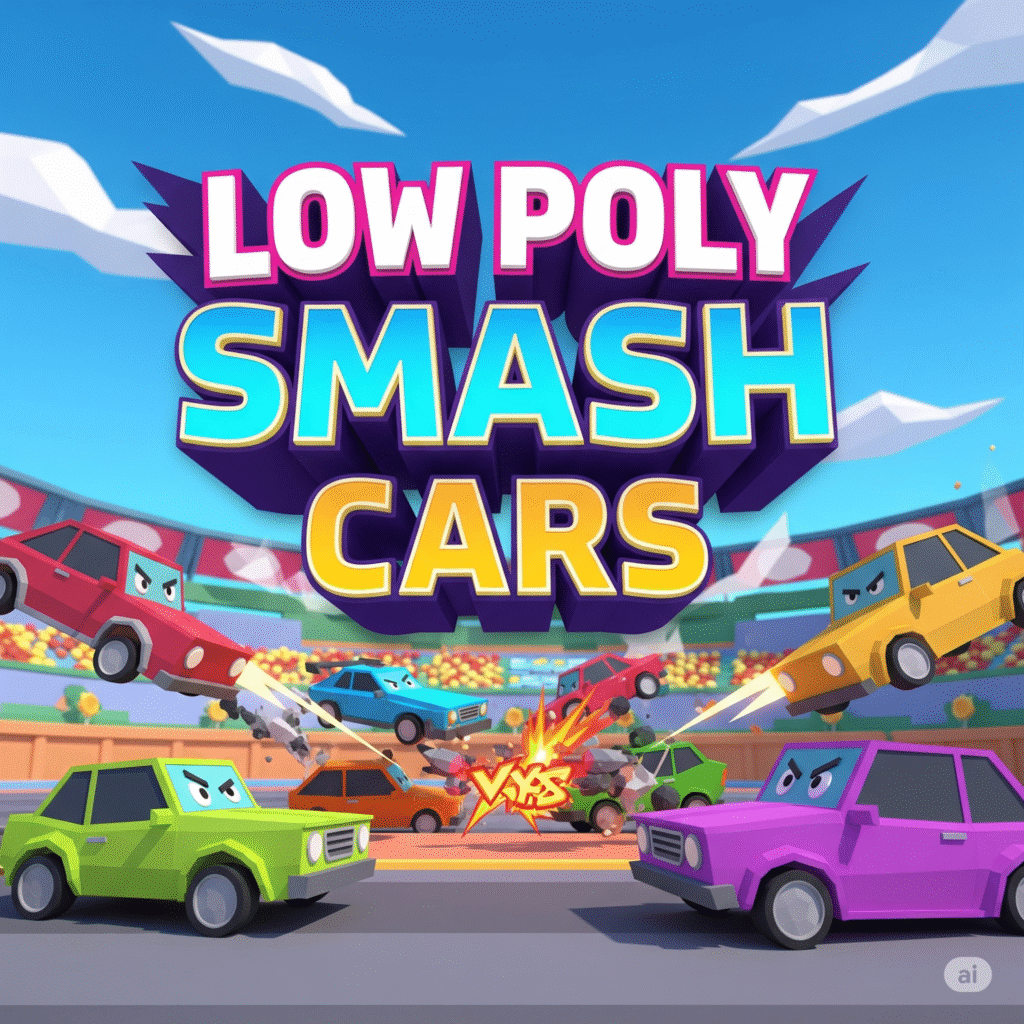
Table of Contents
- Introduction to Low Poly Smash Cars
- Default Keyboard Controls
- Customizing Your Key Bindings
- Basic Driving Techniques
- Advanced Smash Strategies
- Game Modes and Key Usage
- Tips for US Players
- Troubleshooting Control Issues
- Conclusion
<a name=”introduction”></a>
1. Introduction to Low Poly Smash Cars
Low Poly Smash Cars delivers fast-paced destruction in polygonal arenas where only the strongest survive. With its minimalist aesthetics and high-octane gameplay, you’ll fend off rivals in solo free-for-alls or team-based brawls. Learning the keyboard layout is crucial, and we’ll cover every key so you can dive right into the action. Ready to dominate the carnage? Let’s get started.
<a name=”controls”></a>
2. Default Keyboard Controls
Below are the out-of-the-box controls for PC (Windows) players:
| Action | Default Key | Description |
|---|---|---|
| Accelerate | W | Push the gas to speed up. |
| Brake / Reverse | S | Slow down or back up. |
| Steer Left | A | Turn your car left. |
| Steer Right | D | Turn your car right. |
| Handbrake / Drift | Spacebar | Perform tight turns and drifts. |
| Nitro Boost | Left Shift | Trigger a burst of speed (when available). |
| Camera Toggle | C | Switch between camera perspectives. |
| Restart Race | R | Instantly reset position in single-player. |
| Pause Menu | Esc | Access settings, exit, or adjust volume. |
These keys are optimized for a QWERTY layout common among US gamers. If you’re right-handed, this setup ensures quick access to all vital functions without finger gymnastics.
<a name=”custom-bindings”></a>
3. Customizing Your Key Bindings
Want to tailor the layout? Follow these steps:
- From the Main Menu, navigate to Options > Controls.
- Select the action you wish to reassign (e.g., “Nitro Boost”).
- Press the new key. Common US PC setups swap Left Shift for E or Q to free up pinky reach.
- Confirm and test in the practice arena.
Custom bindings can improve comfort and performance—especially during frantic multiplayer matches. For detailed control customization, check out our game controls guide.
<a name=”driving-techniques”></a>
4. Basic Driving Techniques
Master these fundamentals to gain an edge:
- Smooth Acceleration: Tap W gently to prevent wheel spin on launches.
- Controlled Drifting: Hold Spacebar while turning to slide around corners without losing momentum.
- Feather Braking: Lightly press S to shift weight and tighten your turning radius.
Practice these moves in Free Play mode before tackling ranked matches. For more on racing fundamentals, see our racing tips article.
<a name=”advanced-strategies”></a>
5. Advanced Smash Strategies
Once you’ve nailed the basics, ramp up your gameplay:
- Boost Management: Activate Nitro with Left Shift right after a successful smash to maximize speed gains.
- Edge Guarding: Use the camera toggle (C) to keep an eye on incoming threats from behind.
- Combo Attacks: Chain drifts with quick accelerations and sudden brakes to flank opponents.
These tactics will elevate your performance and help you climb leaderboards.
<a name=”game-modes”></a>
6. Game Modes and Key Usage
Low Poly Smash Cars offers several modes:
- Free-for-All: Last car standing. Key focus: W, A, D, Spacebar, Left Shift.
- Team Battle: Coordinate boosts and drifts with teammates. Use C to maintain awareness.
- Time Trial: Complete laps quickly. Restart easily with R to perfect your lines.
Each mode rewards different skill sets—experiment to find your favorite.
<a name=”us-tips”></a>
7. Tips for US Players
American players often compete on high-refresh-rate monitors with minimal input lag. To optimize your setup:
- Ensure your keyboard polling rate is at least 1000 Hz in Windows Device Manager.
- Disable Windows Game Bar (Win + G) to prevent background interference.
- Use a wired keyboard to avoid wireless latency.
Implementing these tweaks can mean the difference between victory and defeat in competitive smash arenas.
<a name=”troubleshooting”></a>
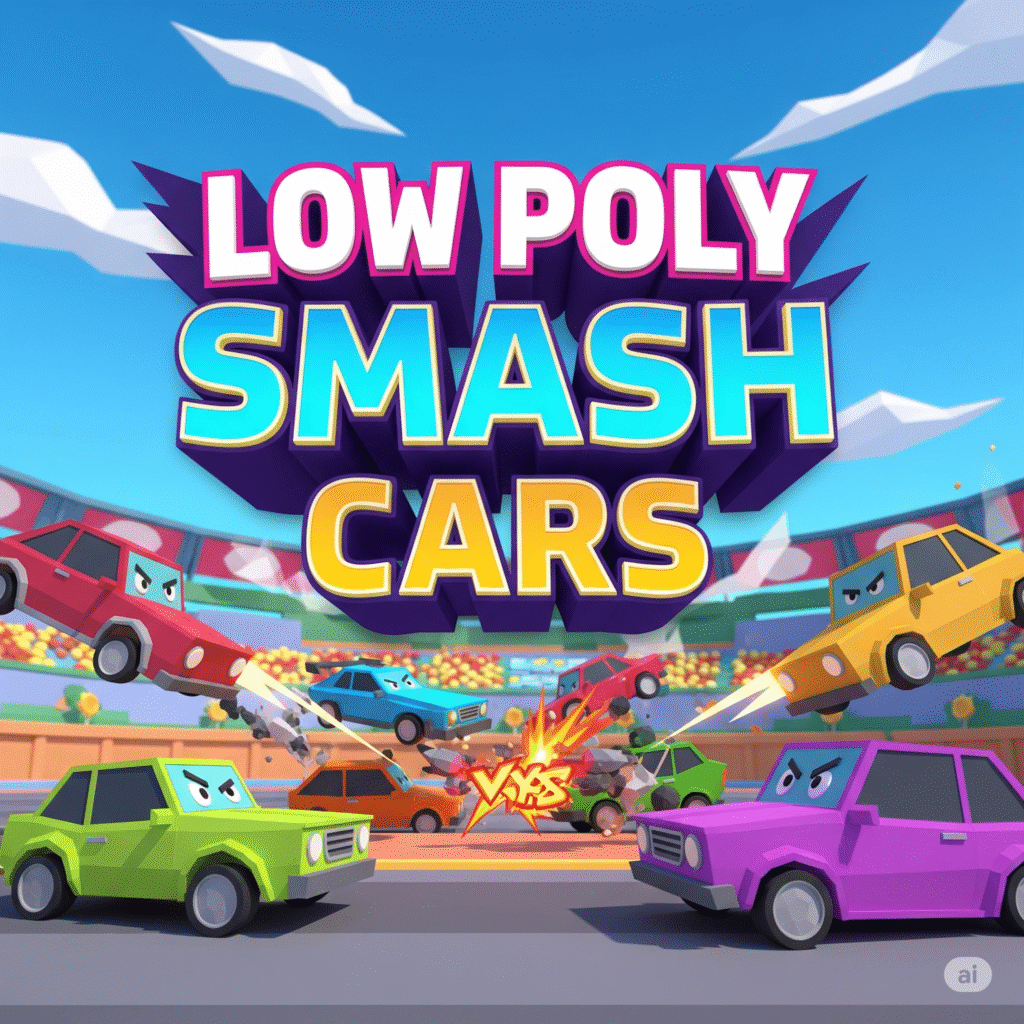
8. Troubleshooting Control Issues
If keys aren’t responding:
- Check Focus: Ensure the game window is active; background windows disable key inputs.
- Rebind Conflicts: Return to Options > Controls and reset to default.
- Driver Updates: Update your keyboard’s firmware/drivers via the manufacturer’s website (e.g., Logitech Support or Razer Drivers).
- Verify Game Files: On Steam, right-click the game, select Properties > Local Files > Verify Integrity.
Still stuck? Visit the official support forum for community fixes.
<a name=”conclusion”></a>
9. Conclusion
Mastering the keyboard layout is your first step to dominating every demolition derby in Low Poly Smash Cars. By learning and customizing keys like W, A, D, Spacebar, and Left Shift, you’ll navigate blocky arenas with precision and flair. Whether you’re a newcomer or a veteran racer, these tips will accelerate your journey from rookie to champion. Get behind the wheel today and experience the explosive fun that only Low Poly Smash Cars can deliver!
External Resources:
Internal Resources:
Focus Keyword Uses:
- Introduction: Low Poly Smash Cars
- Conclusion: Low Poly Smash Cars
- Section 6 Heading: Low Poly Smash Cars (implied)
- First sentence also mentions Low Poly Smash Cars (counts once)