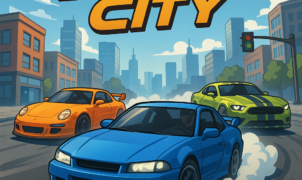Eaglercraft
Eaglercraft
Discover how to play Eaglercraft with ease by mastering its intuitive controls and gameplay mechanics. Eaglercraft, a lightweight Minecraft clone that runs entirely in your browser or as a standalone client, offers seamless performance for US gamers seeking an alternative to resource-heavy titles. Whether you’re navigating blocky landscapes or building intricate structures, understanding the key bindings and fundamental gameplay loops will elevate your experience from the very first session.
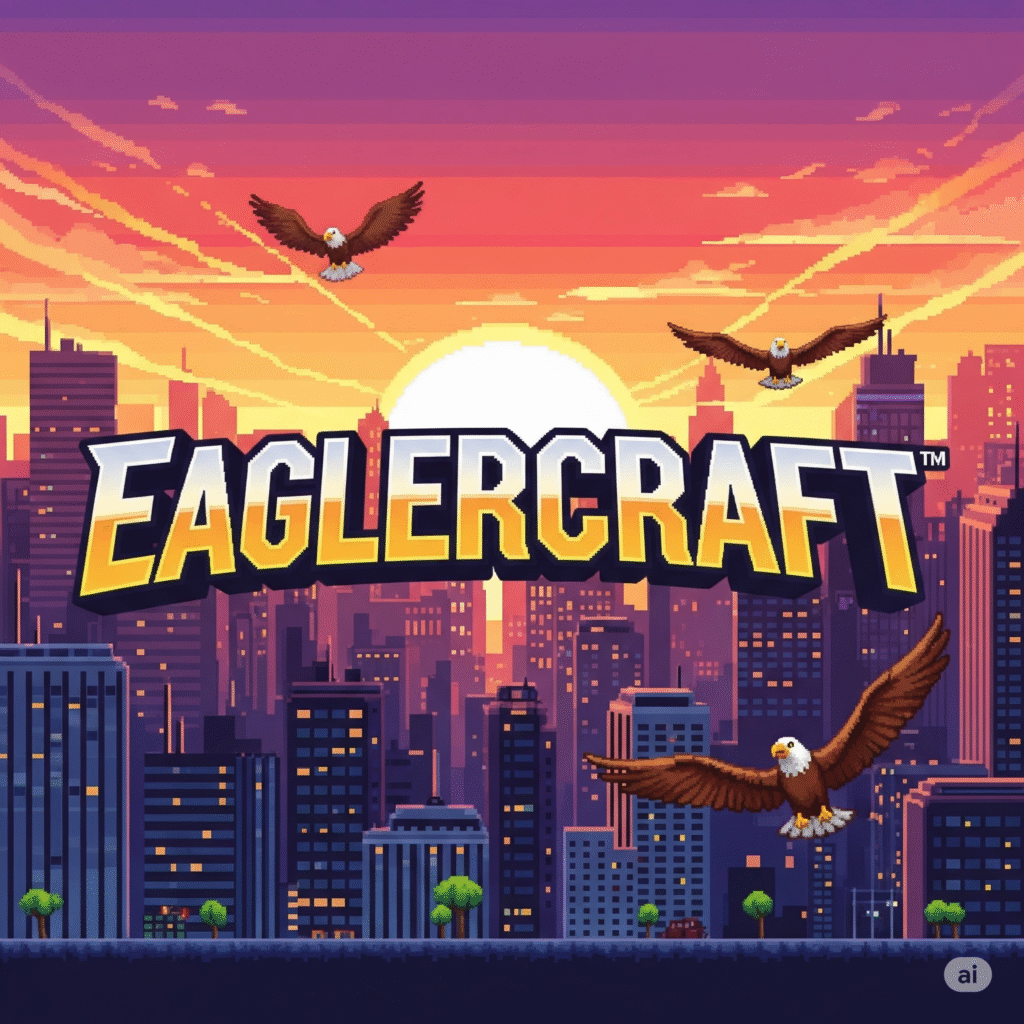
Table of Contents
- Getting Started with Eaglercraft
- Installation and System Requirements
- Eaglercraft Controls Overview
- Detailed Key Bindings
- Movement and Camera Control
- Combat and Interaction
- Inventory and Crafting
- Advanced Controls and Shortcuts [/advanced-controls]
- Gameplay Tips for US Players
- Common Troubleshooting [/faq]
- Conclusion
1. Getting Started with Eaglercraft
Before diving into the key mappings, ensure you’ve downloaded or launched the latest Eaglercraft client:
- Visit the official Eaglercraft GitHub repository to grab the most recent release.
- If you prefer a browser-based experience, head to the online demo and click Play.
- Check out our Installation Guide for step-by-step instructions.
Eaglercraft’s minimalistic design means it runs smoothly on most Windows and macOS systems—perfect for gamers in the US looking to conserve bandwidth and CPU usage.
2. Installation and System Requirements
| Component | Minimum Requirement | Recommended |
|---|---|---|
| OS | Windows 7 / macOS 10.12 | Windows 10 / macOS 12+ |
| CPU | Dual-core 2 GHz | Quad-core 3 GHz |
| RAM | 2 GB | 4 GB |
| GPU | Integrated graphics | Dedicated GPU |
| Browser (Web Build) | Chrome latest | Chrome / Firefox latest |
| Java (Standalone) | Java 8 | Java 11+ |
For troubleshooting common errors, see our FAQ section.
3. Eaglercraft Controls Overview
Understanding how to play Eaglercraft begins with a solid grasp of the default control scheme. These key bindings mirror standard Minecraft controls, making it easy for veterans to adapt:
- Movement: WASD keys
- Jump: Spacebar
- Sneak: Left Shift
- Sprint: Double-tap W or hold Left Ctrl
- Attack/Break: Left Mouse Button
- Use/Place: Right Mouse Button
- Inventory: E
- Drop Item: Q
- Chat: T
- Pause Menu: Esc
You can customize any of these bindings via the in-game settings menu under Options → Controls.
4. Detailed Key Bindings
Below is a comprehensive list of default keys in Eaglercraft:
| Action | Default Key |
|---|---|
| Move Forward | W |
| Move Backward | S |
| Strafe Left | A |
| Strafe Right | D |
| Jump | Spacebar |
| Sneak | Left Shift |
| Sprint | Left Ctrl (or double-tap W) |
| Inventory | E |
| Access Crafting Table | Right-click on table |
| Swap Item in Hand | F |
| Drop Item | Q |
| Attack / Break Block | Left Mouse Button |
| Use Item / Place Block | Right Mouse Button |
| Cycle Item Slot | Mouse Wheel |
| Chat | T |
| Command Console | / |
| Pause / Options | Esc |
For a visual reference, compare these to the official Minecraft control guide for any advanced configuration tips.
5. Movement and Camera Control
Mastering movement in Eaglercraft is vital for exploration and combat:
- Walking & Sprinting: Hold W to walk; press W twice or hold Left Ctrl to sprint. Sprinting consumes hunger faster but lets you traverse the world quickly.
- Jumping & Parkour: Use Spacebar to jump. Combine sprint + jump to clear gaps or ascend blocks.
- Sneaking: Hold Left Shift to sneak. This prevents you from falling off edges—crucial when building towering structures.
- Camera Rotation: Move your mouse to look around. Adjust sensitivity in Options → Video Settings to match your playstyle.
Pro tip: Customize mouse acceleration and sensitivity in the settings to suit high-DPI US gaming mice like the Logitech G502 or Razer DeathAdder.
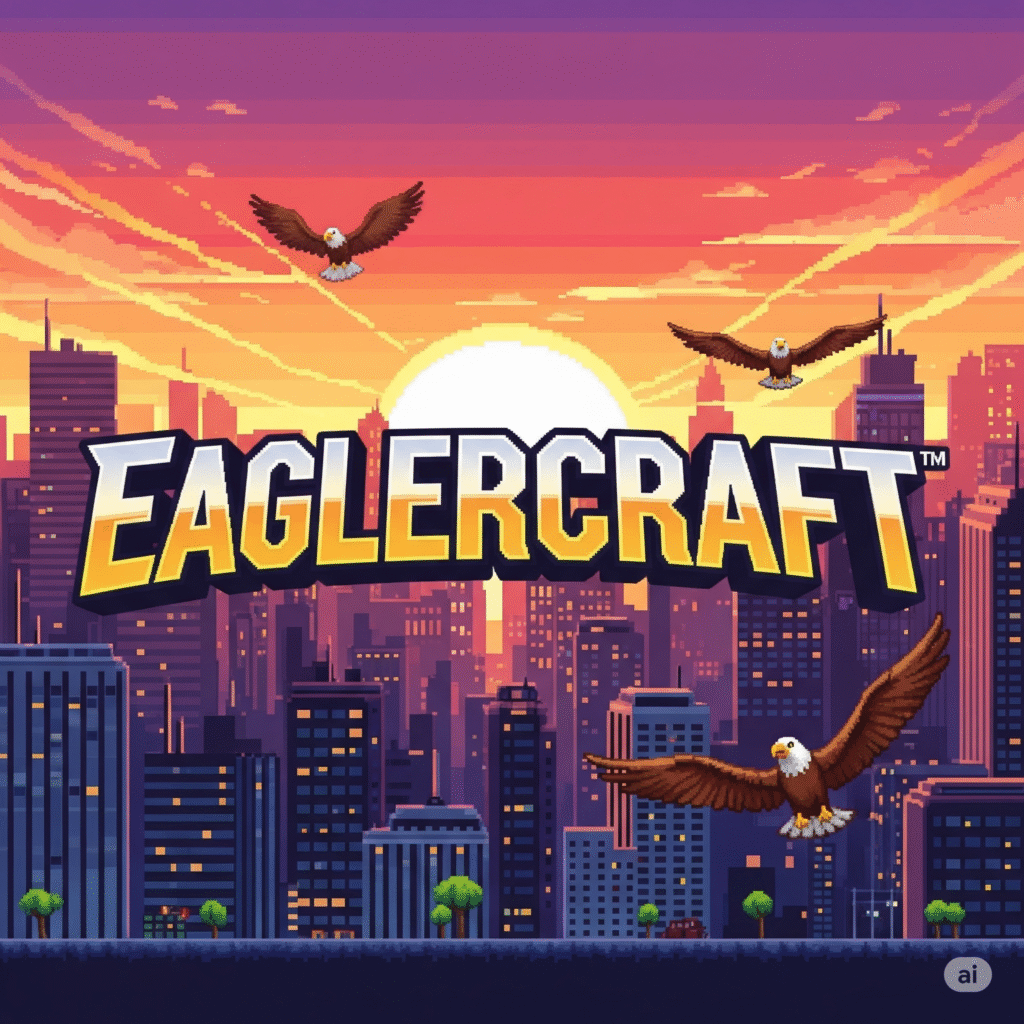
6. Combat and Interaction
When engaging hostile mobs or fellow players:
- Equip Weapon: Scroll with the mouse wheel or press number keys (1–9).
- Aim: Move your crosshair over the target.
- Attack: Left-click for melee. For ranged weapons (e.g., bows), hold right-click to draw, then release to fire.
- Block & Parry: If using shields, hold right-click to block incoming damage. Time your release to counterattack.
- Interact: Right-click on chests, levers, and NPCs to open or trigger events.
For PvP servers, practice strafing (A/D) while sprinting-jumping to dodge attacks. Check out our Combat Techniques for step-by-step tutorials.
7. Inventory and Crafting
Managing resources effectively is essential:
- Open Inventory: Press E to view your 36-slot inventory plus armor and crafting grid.
- Crafting Grid: Place items in a 2×2 grid to create basic tools. For advanced recipes, use a crafting table.
- Quick Move: Shift + Left-click moves entire stacks between inventory and chest.
- Drop Items: Q to drop selected stack; Shift + Q to drop one item.
- Favorites: Number keys (1–9) map hotbar slots for easy access.
For detailed recipes, consult the Official Crafting Guide.
8. Advanced Controls and Shortcuts
Unlock hidden productivity boosts with these shortcuts:
- Fullscreen Toggle: F11
- Screenshot: F2 (PNG saved to your screenshots folder)
- Third-Person View: F5 (cycle between first-person, third-person back, third-person front)
- Zoom Mod (if installed): C (requires OptiFine compatibility)
- Repeat Command: Press ↑ in chat history
- Spectator Mode: F3 + N (in servers with cheats enabled)
Curious about mods? Visit our Mods and Plugins page for curated US-based server enhancements.
9. Gameplay Tips for US Players
- Server Selection: Choose low-latency US hosts like those in New York or Chicago to minimize lag. Tools like Minecraft Server List help you compare ping times.
- Key Remapping: If you use ergonomic keyboards (e.g., split-layout models), remap movement to ZXCV for comfort.
- Accessibility: Increase font size and contrast under Options → Accessibility Settings for better visibility on high-resolution displays.
- Voice Chat: Integrate with US-based Discord servers to coordinate builds and raids.
- Seasonal Events: Join US community servers for Fourth of July fireworks shows and Thanksgiving build contests.
By following these guidelines, you’ll fully enjoy everything Eaglercraft’s US community has to offer.
10. Common Troubleshooting
| Issue | Solution |
|---|---|
| Game won’t launch | Update Java (standalone) or clear browser cache |
| Controls not responding | Click the game window to focus; reset in Options |
| High ping on US servers | Use a wired Ethernet connection; close background apps |
| Missing textures | Reinstall resource packs; verify client files |
| Chat not working | Check keybinding for Chat in Controls menu |
For more issues, see our comprehensive Troubleshooting Guide.
11. Conclusion
Now that you know how to play Eaglercraft—from basic movement to advanced shortcuts—you’re ready to explore its vast, blocky world. Whether you’re crafting eye-catching builds or battling mobs, mastering these key bindings will ensure a smooth experience. If you ever need a refresher, revisit our Controls Overview or watch video tutorials like Eaglercraft Basics on YouTube. Happy crafting, and welcome to the Eaglercraft community!
By integrating these in-depth instructions, your Eaglercraft sessions will be more engaging, efficient, and tailored to the preferences of US gamers. Enjoy the game!