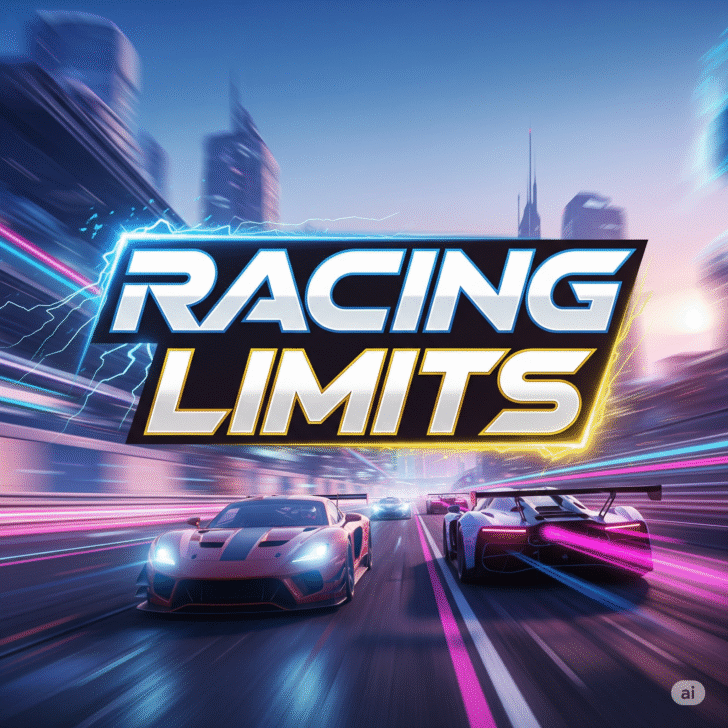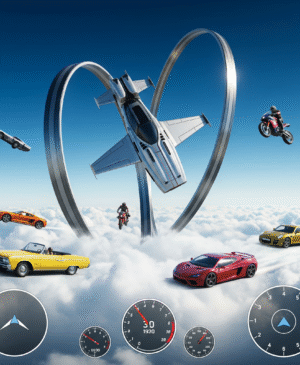Racing Limits
Racing Limits
Racing Limits: Your Ultimate Keyboard Control Guide for High-Speed Domination
Whether you’re a seasoned gamer or a newcomer to high-octane online racing, Racing Limits delivers heart-pounding thrills and pulse-racing action. In this comprehensive guide, you’ll learn exactly which keyboard keys to use, how to customize your setup for peak performance, and insider tips to leave the competition in the dust.
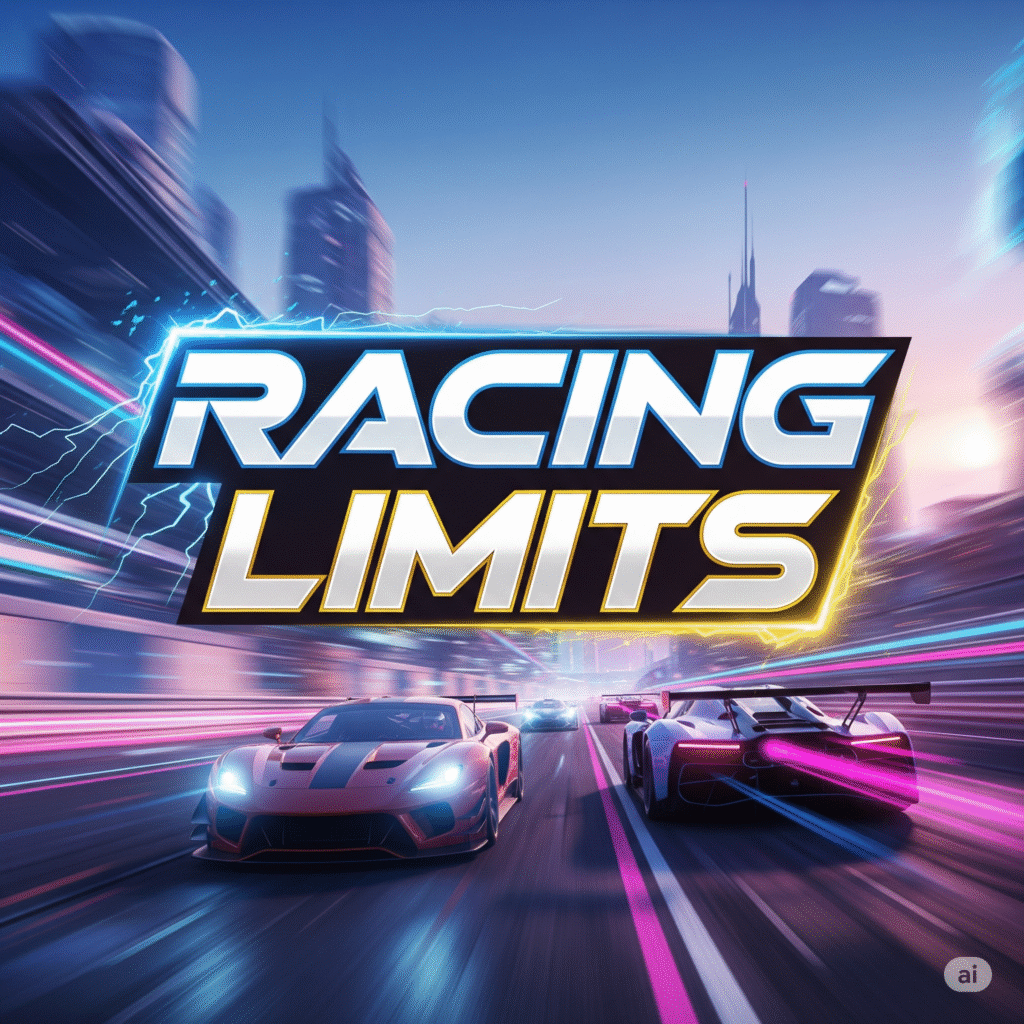
Table of Contents
- Why Keyboard Controls Matter in Racing Limits
- Default Keyboard Layout and Customization
- Essential Maneuvers and Their Key Bindings
- Advanced Driving Techniques
- Optimizing Your Gaming Setup
- Performance Tips and Practice Drills
- Conclusion
Why Keyboard Controls Matter in Racing Limits
Racing Limits isn’t just another racing title—it’s a precision-driven experience where split-second inputs can mean the difference between victory and defeat. By mastering the keyboard layout, you’ll shave milliseconds off your lap times, nail perfect drifts, and trigger turbo boosts exactly when you need them. Whether you prefer the classic WASD configuration or arrow keys, this guide will help you optimize every keystroke for maximum speed and control in Racing Limits.
Default Keyboard Layout and Customization
Standard Key Bindings
By default, Racing Limits assigns the following keys on PC:
- W / ↑ Arrow: Accelerate
- S / ↓ Arrow: Brake / Reverse
- A / ← Arrow: Steer Left
- D / → Arrow: Steer Right
- Spacebar: Handbrake (for tight turns and drifts)
- Left Shift: Nitro Boost
Tip: You can view and modify these controls anytime in Settings → Controls.
Customizing Your Controls
- Open the Settings Menu
- Navigate to the main menu and select Options → Controls.
- Remap Keys
- Click on the action you want to remap (e.g., Nitro Boost), press your desired key or mouse button.
- Save Your Profile
- Create multiple profiles for different play styles (e.g., “Drift Enthusiast,” “Turbo Sprinter”).
Pro Tip: Many US pro players map Nitro to a mouse button for quicker access—see our Best Gaming Keyboards guide for top recommendations.
Essential Maneuvers and Their Key Bindings
Smooth Acceleration and Braking
- Throttle Control (W / ↑): Gradually press to avoid wheelspin on launch.
- Feather Braking (S / ↓): Tap lightly to maintain a racing line without losing speed.
Drifting Techniques (Handbrake + Steering)
- Approach the corner at high speed.
- Tap Spacebar to initiate a drift.
- Counter-steer with A or D to maintain slide.
- Release Spacebar and smoothly reapply W to exit the turn.
Nitro Boost Timing
- Activate Nitro with Left Shift immediately after exiting a corner for a speed burst onto the straightaway.
- Avoid using Nitro mid-drift; it will destabilize your car.
When playing Racing Limits, timing is everything—getting comfortable with these essential maneuvers will give you the edge in every race.
Advanced Driving Techniques
Trail Braking
- Gradually release Spacebar (handbrake) while still applying S (brake) as you enter the corner.
- This shifts weight to the front tires, improving turn-in responsiveness.
Double-Shift Nitro
- Quickly tap Left Shift twice in succession after a major straight to stack nitro for an even bigger boost.
- Only works if you haven’t used Nitro for at least 3 seconds.
Button Chording for Precision
- Hold W + A + Spacebar to drift while maintaining moderate acceleration—ideal for “late apex” cornering.
- Practice this in Time Trial mode to perfect muscle memory.
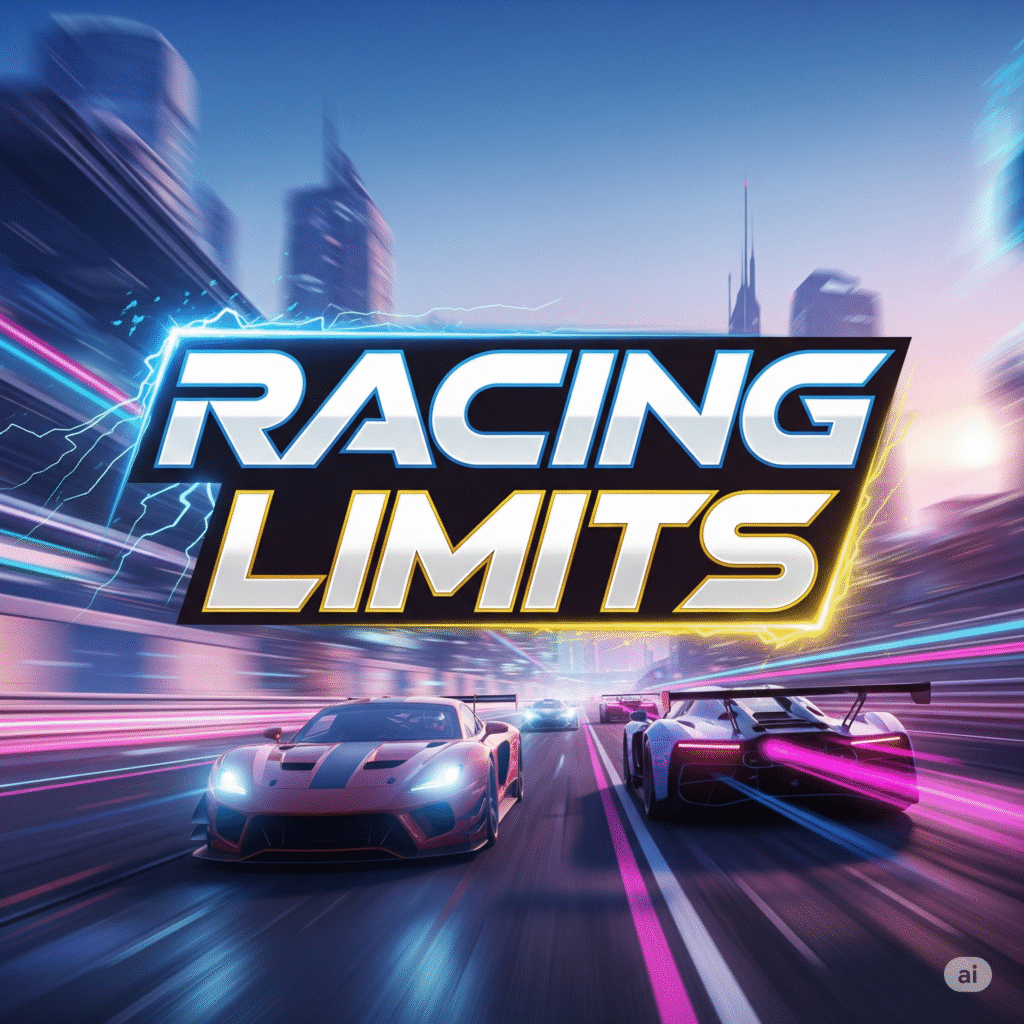
Optimizing Your Gaming Setup
Recommended Hardware
- Keyboard: Mechanical with Cherry MX Brown switches for tactile feedback. Check out Best Buy’s gaming keyboards for US deals.
- Mouse: Programmable side buttons—map Nitro or horn honk here.
- Headset: Stereo or surround sound to hear engine nuances and opponent proximity.
Software Tweaks
- Disable Windows Key: Prevent accidental minimization mid-race—use software like AutoHotkey.
- Set DPI and Polling Rate: For mouse mapping, 800–1200 DPI at 1000 Hz polling offers smooth input.
- Graphics Settings: Aim for at least 60 FPS—lower shadow quality for fewer frame drops on US-standard rigs.
Performance Tips and Practice Drills
- Time Trial Challenges
- Race alone on each track, striving for lap-time improvements.
- Record your sessions and analyze key input timing.
- Ghost Car Races
- Download pro player ghost replays from the community hub to learn ideal racing lines.
- Drift Zones
- Set up custom drift challenges in Practice Mode.
- Focus on maintaining a 45° angle for at least five seconds.
To master Racing Limits, consistent practice is key. Insert short, focused training sessions into your daily routine—30 minutes in Time Trial mode can yield significant gains.
Conclusion
By mastering the default controls, customizing your key bindings, and practicing both essential and advanced techniques, you’ll be ready to dominate every leaderboard in Racing Limits. Remember to fine-tune your US-based hardware setup and dedicate time to focused practice drills. For more tips on gaming gear and racing strategies, explore our Gaming Gear Essentials and Pro Racing Tactics pages.
Get ready to hit the track, shave off those milliseconds, and leave your competition in the dust!
Outgoing Resources
- Learn more about racing video games on Wikipedia.
- Upgrade your gear with top picks at Logitech and Razer.
Internal Links
- [/guides/best-gaming-keyboards]
- [/guides/racing-strategies]
- [/blog/5-ways-to-improve-your-lap-times]