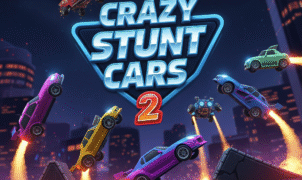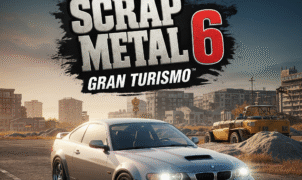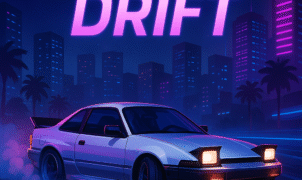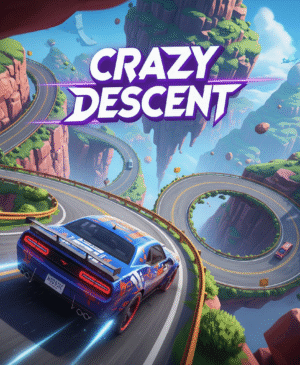Stunt Maps
Stunt Maps
Mastering QStunt Maps doesn’t have to be daunting—whether you’re a casual player or a seasoned gamer, this keyboard control guide will get you shredding stunt tracks in no time. In this walkthrough, you’ll learn the essential keys for driving, jumping, and resetting your stunt vehicle. By the end, you’ll have the confidence to tackle each course, improve lap times, and discover hidden shortcuts. Ready to rev up your skills on America’s favorite stunt levels? Let’s dive in.

What are QStunt Maps?
QStunt Maps (also called stunt levels or driving courses) are custom-designed tracks that challenge your timing, precision, and reflexes. Each map features ramps, loops, and obstacles that test how well you can handle acceleration, braking, and jumps. With hundreds of user-created courses available, you’ll never run out of new experiences. For an overview of the best beginner-friendly tracks, check our Top Beginner QStunt Courses.
Installing and Accessing QStunt Maps
- Download the Game
- Visit the official QStunt website to grab the latest Windows installer.
- If you prefer Steam, you can find QStunt on Steam’s store page.
- Locate the Maps Folder
- After installation, open
C:\Program Files\QStunt\Maps. - Place any
.mapfiles you download into this directory.
- After installation, open
- Launching Custom Tracks
- Start QStunt, go to Maps → Load, and choose your downloaded course.
- For community creations, browse the in-game repository under Community Maps.
For detailed car setup advice, see our QStunt Car Selection Guide.
Keyboard Controls: Your Stunt Dashboard
Understanding the default keyboard layout is crucial for precision driving. Here’s the standard configuration:
| Action | Key(s) | Description |
|---|---|---|
| Accelerate | W | Increases throttle; hold down for speed. |
| Brake/Reverse | S | Slows down or reverses the vehicle. |
| Steer Left | A | Turns the vehicle left. |
| Steer Right | D | Turns the vehicle right. |
| Jump | Spacebar | Executes a mid-air hop for extra airtime. |
| Reset Vehicle | R | Respawns at last checkpoint instantly. |
| Nitro Boost | Left Shift | Temporary speed boost (if equipped). |
| Camera Toggle | C | Switches between front/rear views. |
| Pause/Menu | Esc | Opens pause menu and settings. |
| Fullscreen Toggle | F11 | Switches between windowed and fullscreen. |
Tip: Experiment with remapping keys in Options → Controls if your keyboard layout differs.
For advanced settings and graphic tweaks, consult our QStunt Performance Optimization.
Mastering Stunt Techniques and Shortcuts
Once you’ve nailed down the controls, focus on these pro strategies:
- Controlled Launches
- Tap W lightly when approaching ramps. Too much throttle can overshoot landing zones.
- Balanced Air
- Use A/D mid-air to adjust your car’s pitch, preventing flips.
- Checkpoint Awareness
- Memorize checkpoint locations. Hit R immediately after a crash to maintain momentum.
- Nitro Timing
- Save Left Shift boosts for straightaways—avoid using them on turns to prevent skidding.
- Shortcut Discovery
- Some maps hide narrow paths: lean slightly off-center by tapping A or D in the air.
For map-specific shortcuts, explore our Community Shortcut Repository.

Common Challenges and How to Overcome Them
Even veterans hit snags. Here’s how to tackle frequent obstacles:
- Loop-de-loop Failures
Ensure full throttle (W) before the loop entrance; tap Spacebar mid-loop to maintain grip. - Overshooting Ramps
Brake-release technique: press S then quickly W at the ramp’s lip to modulate launch speed. - Unresponsive Steering
Check in-game sensitivity under Options → Controls; lower values improve precision. - Framerate Drops
Disable VSync and lower shadows in Graphics Settings to preserve smooth input response.
FAQ: Quick Answers to Your Qs
Q1: Can I use a gamepad instead of keyboard?
Yes—just remap controls under Options → Gamepad. Many players prefer analog sticks for smoother turns.
Q2: Why is my car flipping uncontrollably?
Reduce your mid-air Spacebar taps; too many hops destabilize your vehicle.
Q3: How do I upload my own stunt tracks?
Export your .map from the track editor and submit it via the in-game Upload function or on the official QStunt forum.
Wrapping Up
Whether you’re tackling community-designed stunt levels or crafting your own, this keyboard control guide sets you up for success. Remember to keep refining your timing on throttle (W), brake (S), and jumps (Spacebar), and you’ll conquer every course in record time. Happy stunt driving!
Outgoing Links
- Official QStunt Download: https://www.qstunt.com/download
- QStunt on Steam: https://store.steampowered.com/app/243790/QStunt
- Keyboard Mapping Tips (Wikipedia): https://en.wikipedia.org/wiki/Computer_keyboard
Internal Links
- Top Beginner QStunt Courses
- QStunt Car Selection Guide
- QStunt Performance Optimization
- Community Shortcut Repository